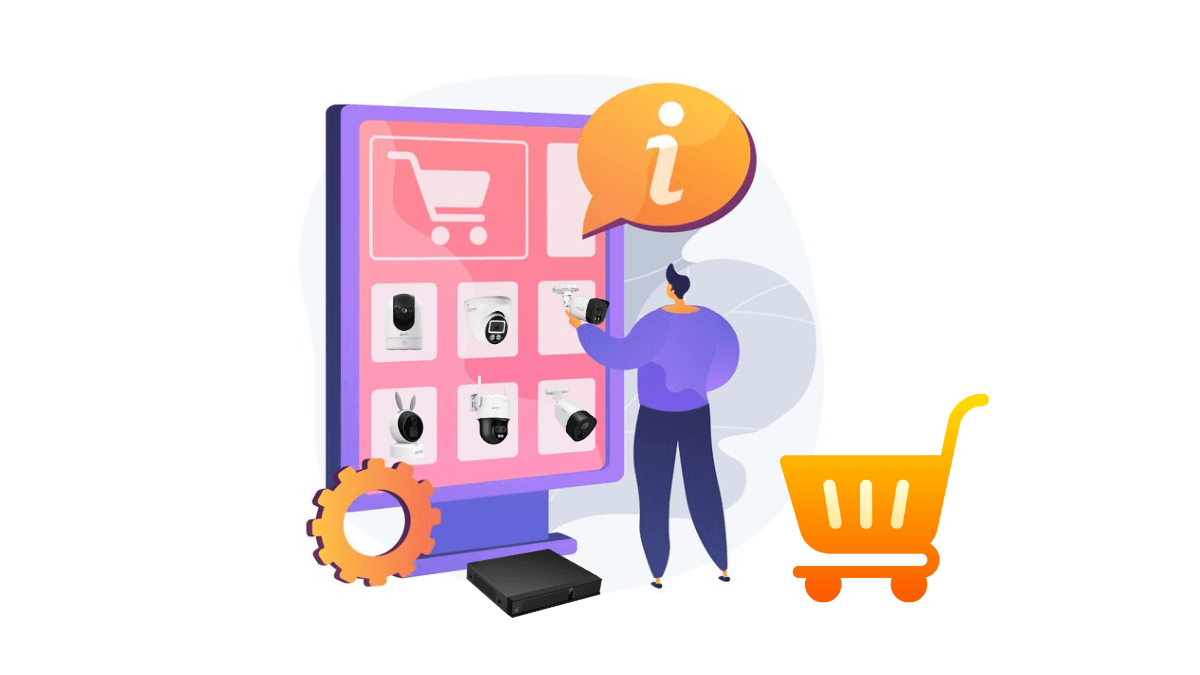FAQs
Password
Recording
Network
Softwares
Other
Old Devices Issues
Find a Replacememt for the Old Q-See NVR/DVR?
Here's a guide to choosing new replacement for your old Qsee devices. Read the article to find your old device model and discover the latest Qsee products that align perfectly with it.
General Questions
1. Old Qsee Cameras
2. General Questions
3. Account Questions
1. What happen to Qsee?
It has been over 2 years since the old Q-See went out of business. Now, a new Qsee comes back in 2023!
We want to notify to every customer that this is a new Qsee with new authorization, a different business strategy from the old Qsee, a new Qsee App for multiple Qsee products, and a well organized structure that includes its own R&D team to the production team. As the new owner of the trademark, we are proud to promote the brand Qsee once again with the latest technology for customers to have a better smart life.
2. Password
Forget my password of the device
If you haven't reset the password before, try entering the default admin password.
Usually there are 3 default passwords, you can try each of them: blank password or "123456" or "admin".
How to reset the password
If you are logged into the admin account, you can reset the password in the setting.
If you fail to log in to the system by the default passwords, unfortunately we can't help you to retrieve the password since the new Qsee don't hold any servers or hardwares from the old Qsee.
3. APP
The old Q-See has closed its server and discontinued most of the apps and PC software, which affects all customers who relied on remote viewing. We are sorry about this. However, there are other ways to access the cameras.
Can I connect the old products to new Qsee APP
Unfortunately, the old cameras can't be connected to the new APP. Due to some technical barriers, it's hard for the new Qsee to maintain the old cameras. If the old APP is still valid, please keep using it. Thank you for understanding.
How to access remotely to the cameras
Generally, there are four ways.
①. APP for Mobile: Download the APP in your NVR/DVR. You can control your NVR/DVR remotely if the APP is still valid. ②. Web for PC: Turn on the DHCP in network setting then enter the device IP address in Web browser.
③. CMS for PC: Download the client software for old Qsee products, for example, QT View.
④. Map NVR/DR to the router: This is the most complex way. First you need to know the HTTP port and TCP port of your NVR/DVR. And the exact mapping operation depends on the UPnP function of your router.
I can't use the old Qsee APP, what should i do
If the APP is not valid any more, it is suggested to access your cameras via other ways listed above.
Or you can replace the old camera system with the latest one. You can control all the cameras easily in only one APP.
4. How to read the recordings
If you can log in to the system, you can backup the recordings via USB.
1. Orders
How to pay the orders
Qsee supports Shopify Payment, which allows customers to order Qsee security products using various payment methods, including credit cards, debit cards, Google Pay, and Apple Pay. Shopify Payments is guaranteed by Shopify, eliminating the need for third-party payment services.
How to cancel my order
You can cancel your order before the item is shipped out. In the email request, you should include the order number and reason for cancellation, and wait for confirmation from Qsee customer service. It is important to note that cancelling an order after it has been dispatched may result in additional fees or charges.
How to change my order
You can change your order before the item is dispatched. In the email request, you should include the order number and reason, and wait for confirmation from Qsee customer service. Please note that changing the order after it has been dispatched may cause additional fees or charges.
2. Shipping and Delivery
For more details, please refer to Qsee's shipping policy.
What is the shipping area
Qsee currently supports free shipping to the continental United States and Hawaii. Shipping to other countries is not available for online orders. Customers out of the shipping zones can contact us for offline orders.
How long does it take to ship an order?
Before shipping, 1-2 business days are required for Qsee to proceed with the orders. You can ask for progress by email at any time.
How long is the shipping time
Usually, the package will arrive within 2-7 working days after delivery depending on the distance of the shipping address.
How to track my order
Qsee will update the shipping information with tracking number via email notification. You can check the logistic on Track Your Order page. It usually takes 1-2 business days for carrier to update the shipping.
Additional taxes and charges
Qsee is not responsible for any customs clearance charges, duties, or taxes applied to your order. All fees imposed during or after shipping are the sole responsibility of the customer (e.g., taxes, tariffs, VAT).
3. Returns and Exchanges
It is suggested to carefully review the Qsee return policy before making a purchase.
What is the warranty of Qsee products
Qsee products come with a 2-year warranty. We will provide a replacement product at no cost to the customer. Additionally, Qsee offers lifetime aftersales support for all its products.
How to Return or Refund Qsee Products
Customers should contact Qsee customer service to initiate the return/refund process and receive further instructions. To be eligible for a return, the item must be in the same condition as when it was received.
What Should do before return the products
For DVR/NVR system:
1. Format the hard disk;
2. Restore DVR/NVR;
3. Unbind DVR/NVR on the APP;
4. Camera and all accessories should be in the original package.For WiFi cameras:
1. Reset the device;
2. Unbind the device on the APP;
3. Camera and all accessories should be in the original package.
How the refund process works
Once Qsee confirms the refund amount with customers, the refund process will proceed. The money will be returned to the original payment account within 5-7 business days.
Account registration, sign in, password & linked accounts
Resetting Your Password
If you have forgotten your password, click the "Forgot password?" link on the Sign In screen. Enter your email address, and we will send you a link to reset your password.
Changing Your Login Email Address or Password
You can change your account email address and password on the Account Information page. All your email subscriptions and order confirmations will be sent to your new email address.
Viewing Your Linked Accounts
If you’ve linked your Beauty Insider and Kohl’s accounts on kohls.com you will be able to see your linked account status on the Account Information page. You can also unlink your Kohl’s account by clicking Unlink.